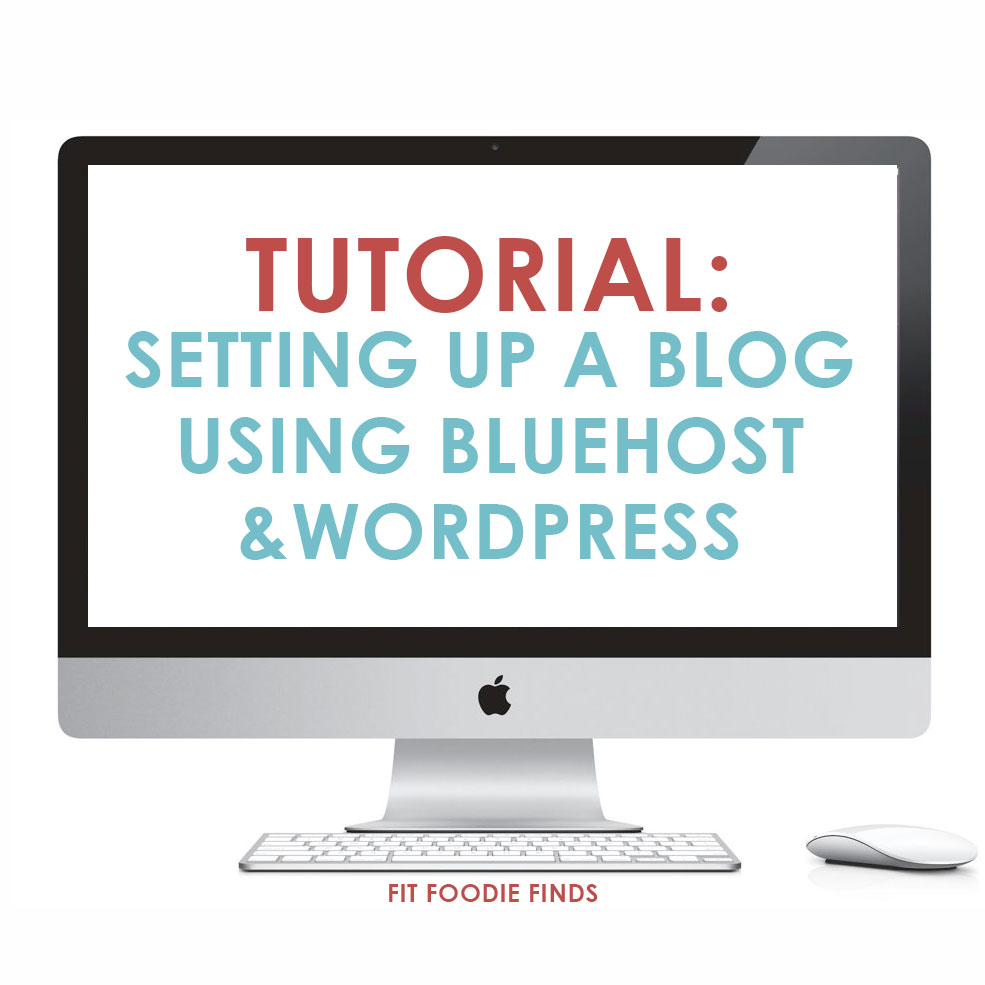In this tutorial I will walk you through how to 1. Purchase a domain name and web hosting through Bluehost AND 2. set up your FREE WordPress account.
Go to Bluehost.com and Click on “Get Started Now.”

Search for your preferred domain name and click next. (OR if you’ve purchased a domain name from another provider, but want to purchase hosting through Bluehost, then transfer your existing domain name and click next.)

Fill out your account information . Easy peasy.

Choose your desired package. The more years you purchase at a time, the cheaper per month you will receive. The great part about purchasing through Bluehost, is that your domain name is included if you purchase a hosting package!
There is no need to check any of the boxes.

Fill out the billing information. Once you’re done with that, chick the box and CLICK NEXT.

At this point, you both purchased your new website and hosting. Now it’s time to create a WordPress account! All of this can be done inside of Bluehost. This is great because it will synch everything up. Click on hosting in the upper-lefthand corner. Then, scroll down to Website Builders and click WordPress.

At this point you can either start a brand new install (most of you will probably click this) or important your existing blog (ie: if you were a .blogspot.com or a .wordpress.com)

Type in the domain name that you just purchased and click Check Domain. If it doesn’t work the first time, try it again!

Click Show Advanced Options and fill out your website’s information. NOTE: This will be the information you use to login to the backend of your site to create new blog posts and access your dashboard.

It’s installing!!!

Once you’ve gotten your WordPress account created and blog installed inside of it you can exit out of this process and do the rest inside of your WordPress Dashboard.